|
|
|
Talk About the "My Pictures Slideshow" Screensaver
See what our readers are saying about the Windows XP My Pictures Slideshow screen saver topic.
Do you have a question about the screen saver? Do you have some details that should be mentioned in this topic? Add your voice to the discussion below.
Add Your Voice
Read What Others Have Said
How Do I Play Photos in Chronological Order?
Bill, March 20, 2007
I love this screensaver but would like to have my photos displayed in chronological order rather than in random sequence. I don't see an option for this. Is there a way to do it?
Re: How Do I Play Photos in Chronological Order?
Jeff (Editor) , March 20, 2007
Hello Bill,
Unfortunately, there's no way to change the order in which the photos display. However, "picsaver", a free download, will do the trick.
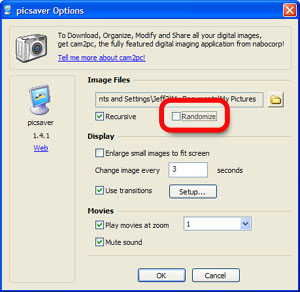 | | picsaver Configuration Screen Uncheck "Randomize" to play files in order (according to file name). |
The My Pictures Slideshow does what it does very well. The problem is it doesn't do very much. picsaver doesn't do very much either, but it does a few more things than the My Pictures Screensaver, including going through your pictures in order.
The trick is to uncheck the "Randomize" checkbox (see screenshot).
While picsaver will show your pictures in sequence, they will not necessarily be in chronological order. It orders you pictures by the name of the picture file on your hard drive.
If these are digital camera photos, your camera software will likely name your photo files in a way that allows picsaver to play them in chronological order. If you have a collection that comes from a mix of sources (photos from e-mail, downloaded from the web, etc), you are less likely to see them in chronological order.
Good luck!
Re: How Do I Play Photos in Chronological Order?
Bill, March 21, 2007
Thanks for your response. I will give picsaver a try.
I have created collages for all my photos and named them so that sorting them by name puts them in chronological order so this should do what I want.
Limit to Number of Photos in MyPicutres Slideshow?
Zach Crouch, June 3, 2007
I have over 8000 pics in my designated picture folder. The slideshow seems to be
able to only index around 4500 for viewing randomly. Quite annoying.
Re: Limit to Number of Photos in MyPicutres Slideshow?
Jeff (Editor) , June 4, 2007
Hi Zach,
Thanks for writing and reporting your problem. It appears that you found the maximumnumber of pictures that My Pictures Slideshow supports, though Microsoft doesn'tofficially state a limit.
In researching your problem, I found a free slideshow screensaver that claims to supportat least 68,000 photos. It's called JPEG Saver and you candownload it from the Goat 1000 web site. (I haven't a clue where the "Goat 1000" name comes from. Maybe Graham, JPEG Saver creator, can explain!)
In addition to handling a large number of pictures, JPEG Saver has a number of featuresnot found in the MyPictures Slideshow, such as:
- Looking for pictures in multiple folders
- Displaying information about the photos, such as date, size, digital camera (EXIF) information
- Customizing the background behind the photo display
- Additional, exciting transitions
The My Pictures Slideshow does a good job for people with modest needs. But if you wantto push the limits, your only hope is to turn to alternative software such as JPEG Saverand picsaver.
Good luck!
Jeff
Alternate Between Slideshows?
Lenny, July 16, 2007
Could you please tell me how to create a second mypics slideshow screensaver on Windows XP
SP2, with a separate target file of pics?
I have my original slideshow set up with a
set of pics [that I run] with a quick launch icon on the desktop, but would like another
separate slideshow to launch when in "more refined" company.
For example, I set up my slideshow screensaver, pointed it at c:\photos\dogs, made a shortcut to desktop. Then I created a second slideshow screensaver (ssmypics2.scr) which showed up on the screensaver tab in display properties. I pointed it at c:\photos\cats, made a shortcut for the desktop, and it worked. However, when I went back to desktop to launch the screensaver (ssmypics.scr) that was pointed at "dogs", the "cat" screensaver came up.
It seems there is an associated file the the .scr files call, and when it is changed in properties, it changes it for both. Any ideas how to get ssmypics.scr and ssmypics2.scr to point at different photo files, and get the separate target files to stay associated with it's respective .scr file?
Thanks in advance.
Re: Alternate Between Slideshows?
Jeff (Editor) , July 17, 2007
Hi Lenny,
That's a great question and I have a solution. The key is changing a registry setting to
point to a different set of photos. By creating "reg" files, you can switch back and
forth between the photo sets with a click of the mouse.
The registry entry lives here:
HKEY_CURRENT_USER\Control Panel\Screen Saver.Slideshow
The entry itself is called "ImageDirectory" Whenever you select a new folder in the "MyPictures Screen Saver Options" window this registry key's value is changed to the
selected folder.
Now the fun part: Creating .reg files to switch folders instantly.
Remember, you are playing with the registry, so the usual disclaimers apply- Carelessness could corrupt Windows, lose data and cause serious injury or death (OK, probably not the last two). Geek supervision recommended.
- Open Notepad and cut and paste the following:
Windows Registry Editor Version 5.00[HKEY_CURRENT_USER\Control Panel\Screen Saver.Slideshow]"ImageDirectory"="C:\\Documents and Settings\\Knowzy\\My Documents\\My Pictures\\Photo Set 1" - Set ImageDirectory to the folder containing your first set of photos. Make sure to double up the backspaces!
- Save the file to the desktop or somewhere convenient. The name needs to have a .reg extension- call it Photo Set 1, dogs, cats or grizzly bears, just make sure the last four characters of the file name are .reg
- Double click the .reg file when you are ready to run this slideshow. This will simply tell the My Pictures Slideshow to look for pictures in the folder specified in step 2.
Repeat steps 1 - 4 for each folder you want make to make into a slideshow. - You will still run the screensaver using ssmypics.scr file on your desktop. You can get rid of ssmypics2.scr- you wont need it.
That's it. Create your reg files for your slideshow folders. Double click the reg file
to select that slideshow. Run ssmypics.scr from the desktop to view the slideshow.
Let me know if you run into any problems.
And run the reg file twice if necessary to ensure that you don't embarrass the refined
company!
Good luck!
Jeff
Re: Alternate Between Slideshows?
Lenny , July 17, 2007
Jeff,
Thank you, thank you, thank you. It sounds perfectly logical, and I will let you know if it was successful.
I will take your cautionary advice on messing around with the registry, as I lost years of work in an attempt to mess with it on my old 'puter. It was a "near death" experience.
Oh, did I say "thank you" yet?
Lenny
My Pictures Screensaver Doesn't Show Hidden Files
Gypsygranny, August 14, 2007
I have not been able to get "My Pictures" folder items to display as my screensaver. Microsoft says this option won't work if you have hidden files. How do I find only hidden files?
Thanks much!
Re: My Pictures Screensaver Doesn't Show Hidden Files
Jeff (Editor) , August 14, 2007
Accessing the "My Pictures" Folder
You are likely to find the My Pictures folder on the Start Menu.
It makes sense that the My Pictures Screensaver would skip over hidden files. But I wonder if that's really the problem. After all, files don't just get hidden on their own. (Great, now I'm sounding like my mother!)
To see if you have hidden pictures in your My Pictures folder, follow these steps:
- Open your My Pictures folder (see screenshot)
- Open the "Tools" menu and select "Folder Options." A window called Folder Options should appear
- Click the "View" tab in the Folder Options dialog box
- Under "Advanced Options", you'll see an entry called "Hidden files and folders." Click the "Show hidden files and folders" option and click the OK button.
If there were any hidden photos in your My Pictures folder, they should now be visible.
If you do find hidden files, you can make them come out of hiding by following these steps:
- Right-click the file you want to make visible. This will bring up a "context" menu
- Select the "Properties" item from the menu. This brings up the Properties window
- Near the bottom of the Properties dialog box, look for a checkbox that reads "Hidden." Uncheck that box and the picture is visible for anyone to see (including the My Pictures Slideshow)
If this doesn't help, at least we have eliminated the "hidden pictures" theory. Let me know if you still need help.
Re: My Pictures Screensaver Doesn't Show Hidden Files
Gypsygranny, August 18, 2007
I have checked and found all the hidden files. I tried to move 4 photos to new folder and then pointed the "My Pictures Screensaver" source at that new folder with only the photos - - same thing - - it didn't work.
I had a Gateway computer and the picture show worked fine for years until the hard drive crashed. Now I have a Dell and it must be this version of XP on the Dell that doesn't work.
Any more ideas? Thanks for your help.
Re: My Pictures Screensaver Doesn't Show Hidden Files
Jeff (Editor) , August 20, 2007
These pictures may be in a format that the My Pictures Screensaver doesn't support. If this is the case, you may need to try some of the free alternatives to the My Pictures Slideshow.
If you right click on one of the pictures and click Properties, you'll see a line that reads "Type of file." This will tell you the format of the picture file.
In the External Links section of this topic, there are currently four totally free slideshow screensavers. You may want to download one and see if you have better luck.
Two of them, picsaver and JPEG Saver, are meant as replacements to the My Pictures Slideshow Screensaver (I believe picsaver supports a wider array of picture formats). Google's Picassa has an excellent slideshow with many cool effects, though the set up process is quite different from My Pictures.
Let me know how it works out.
Help! My Pictures Screensaver Missing
R. W. Stringer, October 26, 2007
I have XP and a couple of days ago I noticed my screensaver wasn't working. When I checked, I found that it isn't even listed in the list of screen savers in the display properties screen...it was there before...
Where do I go and how do I get it back?? (Short of a repair reinstallation of XP, if possible.)
Thanks!
Re: Help! My Pictures Screensaver Missing
Jeff (Editor) , October 26, 2007
That's a new one for me. I can help you see if the program file went missing. Another option is downloading a different, free slideshow screensaver.
A screensaver program need only be present in the Windows System folder for Windows to show it in the list. No special installation or registration is required beyond that. The My Pictures Slideshow program file is called "ssmypics.scr."
Let's see if we can locate your screensaver:
- Open the Start menu and select "Run"
- Type cmd in the text box
- A window called "Command Prompt" will appear. Type the following:dir %windir%\ssmypics.scr /s
You should see the file in two places: a folder called "system32" and a folder called "dllcache." If you don't find it at all, you will need to reinstall Windows to get it back.
If you find it in dllcache but not system32, Windows File Protection (WFP) must be disabled. I would be very suspicious at this point. You may have a virus or spyware. Or you may have security software that disabled WFP. Either way, get your system checked out. The Knowzy Software Library has free Anti-Virus and Anti-Spyware tools you can download.
If you find ssmypics.scr in both places, I suggest that you reboot your computer and look again. The exact title you should see in the screensavers list is "My Pictures Slideshow."
If all of this is too daunting, you may just want to give up on My Pictures and install a new slideshow screensaver. An excellent alternative is picsaver. I'm also a big fan of Google Photos Screensaver, though it has limited configuration possibilities.
Good luck and let me know how it works out.
Left Arrow Key Sometimes Goes to Wrong Photo
Dave Oxley, November 26, 2007
When I want to go back to a picture I've just seen on the My Pictures Slideshow Screensaver using the arrow keys, it often goes to the wrong picture.
Anyone know how to put this right?
Re: Left Arrow Key Sometimes Goes to Wrong Photo
Jeff (Editor) , November 26, 2007
You appear to have come across a bug in Microsoft's screensaver. I am able to see the problem too. If going back to the correct picture is of critical importance to you (and not just an annoyance), a new slideshow screensaver is in your future.
What I noticed is My Pictures has trouble going back to the first picture. If you are on picture number 2 and tap the left arrow key, you will not return to picture number 1.
It seems to only affect the first picture. The left arrow key works properly if you are viewing picture 3 or higher.
For most, this is just annoyance. The My Pictures Slideshow has existed for about eight years and Microsoft either hasn't noticed this problem or hasn't fixed it if they have noticed it.
If this bug is a big problem for you, pay a visit to the "External Links" page of this topic. There we list other free slideshow screensavers that are not likely to exhibit the same problem. picsaver, in particular, is designed to work emulate the look and feel of Microsoft's My Pictures Slideshow.
What File Formats are Compatible with My Pictures Slideshow?
Becky, January 20, 2008
Hello! I have the screen saver to open pictures from "My Pictures" where there are folders of more pictures (around 2000 pictures). However, it seems to play the same 20-30 pictures over and over.
You mentioned that My Pictures Screensaver wont show certain files - which ones are compatible and which aren't? Any theories as to why it wont play all the pictures?
Thank you so much!
Re: What File Formats are Compatible with My Pictures Slideshow?
Jeff (Editor), January 21, 2008
I think you're on the right track looking at the file types. The My Pictures Slideshow doesn't go out of its way to support a wide variety of formats.
For example, it doesn't support video files of any kind. Most (likely all) raw digital camera picture file formats are incompatible.
While I could not find an official list of supported file formats at Microsoft's web site, I came up with an approximation:
Photo Formats Supported by the My Pictures Screensaver (Unofficial)| Image Format | Compatible? |
|---|
| JPEG (.jpg, .jpeg) | Yes |
|---|
| GIF (.gif) | Yes |
|---|
| Windows Bitmap (.bmp) | Yes |
|---|
| Portable Network Graphics (.png) | Yes |
|---|
| TIFF (.tif, .tiff) | Yes |
|---|
| Windows MetaFile (.wmf) | Yes |
|---|
| Any Raw Digital Camera Format | No |
|---|
| Any Video | No |
|---|
| PC Paintbrush Format (.pcx) | No |
|---|
| Adobe Photoshop (.psd) | No |
|---|
| TARGA (.tga) | No |
|---|
If file incompatibility is your problem, IrfanView is an excellent, free tool for converting between file formats. Its various plug-ins will open and convert nearly any file type.
Of course, my standard answer applies if you just can't get around My Pictures Slideshow's limitations: Try another free photo slideshow screensaver.
Good luck!
Screensaver Stops Running for No Reason
Harinde Rchana, February 22, 2008
- How I can remove screensaver slideshow.
- Slideshow stops & starts after some time. But I want to run it continuously. HOW?
Re: Screensaver Stops Running for No Reason
Jeff (Editor), February 23, 2008
Short and sweet. You got it.
You can turn off your screen saver in the same place you turn it on. Step 1 of our guide shows you how to bring up the settings window. In the list of screensavers, select "None" (at the top of the list). Your screensaver will return no more.
Your unpredictable screensaver schedule may take some troubleshooting to resolve. Here are some things to look for:
Does your screen turn off or go blank?Unless you change your power settings, Windows XP only gives you 10 minutes of screensaver enjoyment. Step 3 of our guide shows you how to adjust your power saving settings to keep your monitor on longer. Are you back in Windows when your screensaver quits?Any Windows program can prevent the screensaver from showing or stop it while it's running. Most programs don't do this, of course. Programs that play videos are often the culprit (and this includes Internet Explorer). If you find yourself back in Windows when you expect your screensaver to be running, reboot your computer and see if the same thing happens with no programs running. Have your installed another screensaver recently?Some screensavers don't interact well with Window's built-in screensaver facilities. In the "Getting Started" section of our guide, we talk about disabling or removing other screensavers that may be interfering with the My Pictures screensaver.
Hopefully your screensaver is running when you want it going through these troubleshooting steps.
picsaver Slideshow Freezes Up After Several Pictures
Phil, February 27, 2008
I downloaded picsaver so that I could have the option of my pics showing alphabetically. I had to dump it though because it keeps freezing. It goes through about 10 pics then stops. I've tried reinstalling it several times, but it still doesn't work. I have Windows XP.
A real pity, 'cos it looks really great.
Re: picsaver Slideshow Freezes Up After Several Pictures
Jeff (Editor), February 27, 2008
You know, I seem to remember a Windows XP Media Center PC that had the same problem. Luckily, you haven't run out of free screensaver slideshows. Try out JPEG Saver.
It has as many, if not more, features than picsaver, including 8 different ways to sequence your photos (see screenshot).
JPEG Saver's biggest drawback is that it doesn't support a wide variety of picture formats. The author claims .jpg and .bmp only. It won't play .gif or movies.
If your photo collection consists of digital camera pictures and e-mail attachments, JPEG Saver will probably do the trick.
Best Photo Resolution for My Pictures Screensaver
Surabhi, April 21, 2008
Can anyone let me know what is the best or recommended image (JPEG) size and resolution can be done for Windows XP Screensaver?
Re: Best Photo Resolution for My Pictures Screensaver
Jeff (Editor), April 30, 2008
In general, any image with a higher resolution than your monitor is the best size.
The My Pictures Screensaver Slideshow can handle virtually any size of picture file. If the photo's resolution is bigger than your screen, it will shrink down the picture to fit the screen. If the picture is smaller than the screen, there is an option to stretch it to fit the screen (this is disabled by default).
What looks terrible is when your pictures are smaller than your screen's resolution. By default, such pictures will not fill up the entire screen. The My Pictures screensaver has an option to stretch small pictures to fit your screen's resolution. But the picture will look blocky and distorted because the detail in the picture just isn't there to fill your entire screen.
Another anomaly in regards to screen resolution is that, by default, the My Pictures Screensaver only uses 90% of the screen. While the picture size setting is useful, a better default, in my opinion, is 100% of the screen.
Hopefully that clears things up.
Share Your Thoughts
Ask a question, share a tip or leave a comment. Add your voice to the My Pictures slideshow screensaver topic.
Originally Published: Monday, October 16, 2006, 5:00 PM PT Last Updated: Friday, June 24, 2011, 7:11 PM PT Version 2
Topic Guide
| You are viewing the Knowzy topic: |
|
|
Instructional Guide 1 Item
Discuss the XP Slideshow Screensaver (Viewing) Feedback
| |