Step 1: Running Windows Media Player
The Windows Media Player shortcut is on your Start Menu under Accessories and Entertainment.
Follow these steps to run Windows Media Player:
- Click the Start Menu
- Select "All Programs"
- Select the "Accessories" folder
- Select the "Entertainment" folder
- Click the Windows Media Player Icon
Windows Media Player should appear shortly.
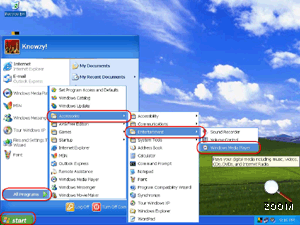 | | The Windows Media Player Icon is Found Here Run Windows Media Player by opening the Start Menu - All Programs - Accessories - Entertainment and clicking the Windows Media Player icon. |
NOTE: If you see an advertisement when the program starts, you probably need to upgrade to the latest version of Windows Media Player.
|
|
Navigation
Ripping CDs using Windows Media Player
|
Originally Published: Wednesday, September 14, 2005, 5:00 PM PT Last Updated: Monday, June 27, 2011, 8:58 PM PT Version 1
Topic Guide
| You are viewing the Knowzy topic: |
|
|
Instructional Guide 3 Items
Step 1: Run Windows Media Player (Viewing)
Multimedia and Tools 1 Item
|